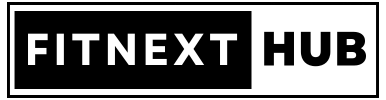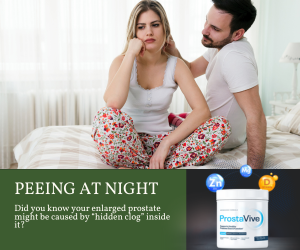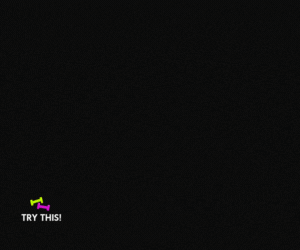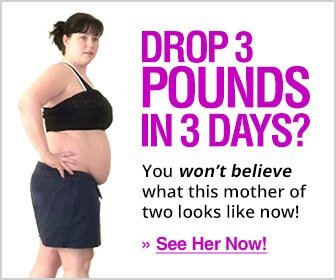Microsoft Designer: A Powerful Tool for Image Creation and Editing

Microsoft Designer is a powerful tool that uses AI to help you create stunning visuals for various purposes. Do you want to create eye-catching images for your website, social media, or presentation? Do you need a tool that can help you design, edit, and customize your images with ease? If you answered yes, then you should check out Microsoft Designer’s Image Creator feature.
Microsoft Designer is a suite of tools that can help you create professional and engaging content for various purposes. One of its features is Image Creator, which allows you to generate images from text descriptions, or edit existing images with filters, stickers, text, and more. You can also use Image Creator to create logos, icons, banners, posters, and other graphics.
In this blog post, we will show you how to use Image Creator to create stunning images for your needs. We will cover the following topics:
How to use the Image Creator from Designer

Accessing the Image Creator from Designer requires access to Bing.com/Create; an OpenAI account is not necessary. You can access the Image Creator through Copilot in the updated Bing or by visiting Bing.com/Create.
We will explain how to create images directly on the Image Creator from the Designer site. However, instructions on generating images in a chat with the new Bing can be found in the FAQ below.
Visit the Image Creator from Designer and log in
You can access the Image Creator from Designer without requiring Microsoft Edge. Simply navigate to Bing.com/Create and click on Join & Create to sign in to your Microsoft account and utilize the image generator.
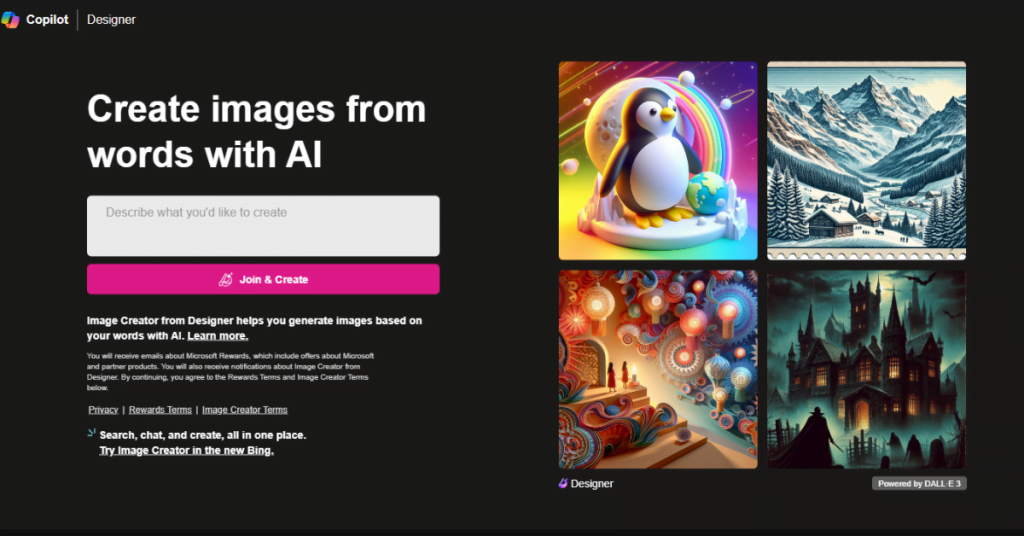
Input your prompt
Thereafter, provide a detailed description of the image you wish to prompt the Image Creator to generate. Similar to interacting with an AI chatbot, ensure your description is as descriptive as possible for accurate results.
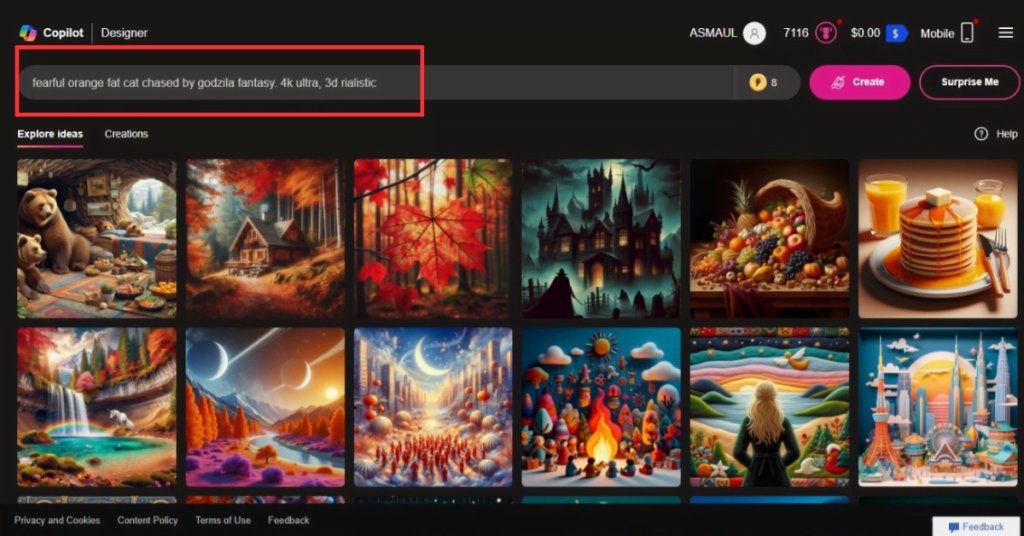
Once you’ve entered your prompt in the text area, click on Create. For instance, I’ll request the following prompt: “Fearful Orange Fat Cat chased by Godzilla fantasy. 4k ultra, 3d rialistic.” Then, I’ll click on Create and await the generation of my images.
Review your results
Once your images are prepared, it’s time to assess them. Both DALL-E 3 and the Image Creator from Designer typically present four generated images for each prompt.
However, they aren’t always perfect, as free AI image generators often lack the sophistication to produce entirely realistic images. Therefore, you may notice some inaccuracies in details, such as the positioning of a person’s fingers or eyes, or the arrangement of keys on a computer keyboard.
ALSO: The Rise of AI Glasses in 2024: A Blurrier Future or Crystal Clear Vision?
As illustrated below, the generated images closely resemble the prompt I provided to the Image Creator. Requesting an image of an extinct bird posed a significant challenge, as DALL-E 3 lacks extensive training data on dodo birds due to their extinction in the 17th century. While the images produced by the Image Creator bear some resemblance to a pelican or a toucan, they are generally accurate.
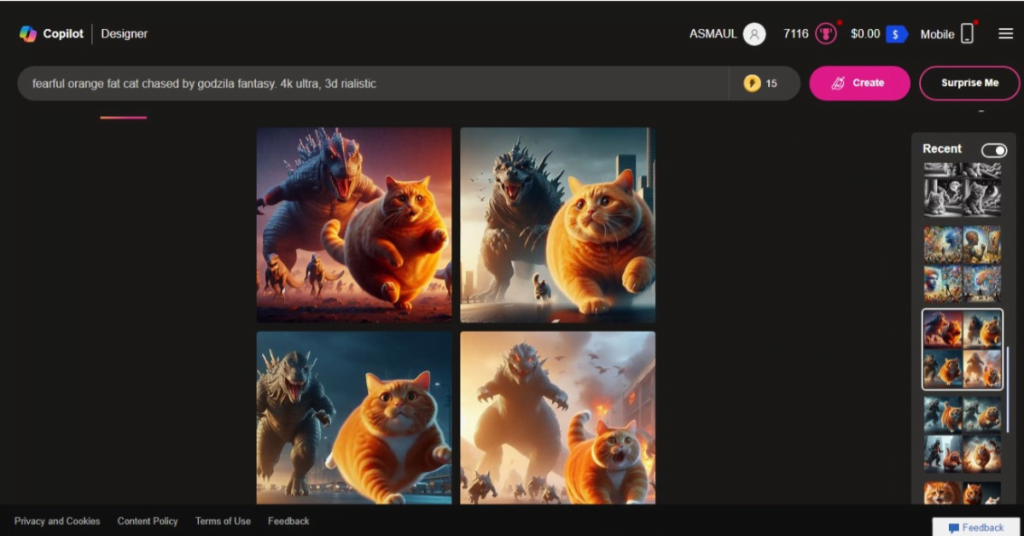
Download your image(s)
Upon reviewing the generated images, I opted to download the image below. Simply clicking on an image will expand it, offering you options to Share, Save to your account, Download, or provide Feedback. It’s important to mention that you have the flexibility to download one, all, or none of the images.
In a recent addition since integrating the tool with Designer, Microsoft now enables quick customization of the image. Clicking on Customize will open Microsoft Designer.
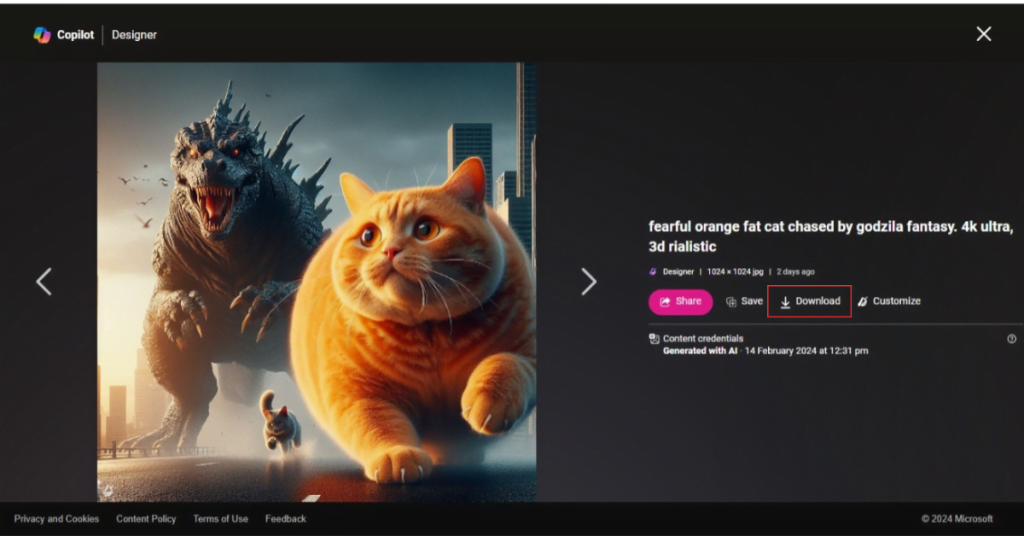
FAQs
Can I utilize Microsoft Copilot or Bing Chat to create images?
You can generate images using the Image Creator from Designer in two ways. You can either head to Bing.com/Create, as mentioned earlier or create images directly from Copilot with GPT-4, also known as the new Bing.
Here’s how you can prompt the Image Creator from Designer to generate an image directly from the chat window; the same procedure applies to the Microsoft Copilot AI chatbot:
1. Open Microsoft Edge.
2. Navigate to Bing.com.
3. Click on Chat.
4. Input your prompt. It can start with phrases like “create an image” or “generate a photo,” but it’s not mandatory. Copilot with GPT-4 usually discerns your intent.
Copilot can produce images in any conversation style, whether it’s set to Creative, Balanced, or Precise.
One advantage of using Copilot to generate images is that you can ask follow-up questions to have Copilot adjust the image. Copilot suggests queries like, “Can you make the monkey wear a hat?” and “Change the color of the Vespa to blue.”
Who can use Microsoft Designer?
Anyone! Whether you’re a social media manager, small business owner, student, or simply someone looking to add a creative touch to your projects, Microsoft Designer is intuitive and accessible.
How do you formulate prompts to create images using AI?
The more precise your prompts are, the better. Think of the prompt as a detailed depiction of the image you envision. Include adjectives, nouns, verbs, and even styles to describe the image and the actions of the subject. If you ask the AI bot to create “a photo of…,” you’ll receive a different outcome than if you request a cartoon, a painting, or a 3D render; hence, the image style is crucial.
Here’s the recommended format for formatting your prompts by the Image Creator: Adjective + Noun + Verb + Style.
For instance, in the example above, it would be “Fuzzy creature wearing sunglasses, digital art.”
You can also employ different terms to describe the style, such as impressionism, cubism, abstract, etc.
Do I retain ownership of AI-generated images?
According to the latest stance from the United States Copyright Office (USCO), AI-generated images are not safeguarded under current copyright laws since they do not stem from human authorship. Images created with Designer bear an invisible watermark indicating that they are AI-generated content. The watermark includes Microsoft’s information and the date and time the image was generated.
AI image generators have stirred controversy as they are AI bots trained on images sourced online, which are the creations of other individuals. While the art you produce using an image creator tool is unique, it’s crafted with the influences of millions of artists on the internet.
The copyright ruling is subject to change. The USCO is conducting listening sessions throughout 2023 to delve deeper into the subject and enact necessary alterations.
Is the Image Creator from Designer free?
The Image Creator from Designer is currently free, though you can opt to pay for additional boosts if you exhaust your supply. Boosts function akin to credits, with each prompt you provide to create an image costing one boost. Initially, users received 25 boosts upon starting to use the Image Creator, but it has since been increased to 100.
Once your boosts are depleted, the Image Creator will take longer to generate images in response to prompts. Instead of 10-30 seconds, it may take up to five minutes.
Is the Image Creator from Designer the same as DALL-E?
DALL-E 2 and the Image Creator from Designer are not identical. Similar to GPT-4 in the new Bing or Copilot, Microsoft is integrating the more advanced DALL-E 3 into its image creator. DALL-E 3 is also available for ChatGPT Plus subscribers. Currently, the Image Creator from Designer is the only means to utilize DALL-E 3 for free.
Is there a waitlist to use the Image Creator from Designer?
There is presently no waitlist to utilize the Image Creator from Designer. All you need to do is log in to the website with your Microsoft account, and you’ll gain access to it.